CaminsBROKER is a remote connection service to the computer rooms of the School of Civil Engineering.
This service allows you to connect to the computers of the classrooms and ICT laboratories of the School from a remote location (with a computer / laptop with Internet access) and use all the teaching software installed in them. CaminsBROKER is a remote access solution to the computers, therefore the software runs on the remote computer of the classroom independently of the device from which the connection is made. CaminsBROKER is based on the system developed by the Barcelona School of Informatics (FIB).
Accessing the service
- Connect to UPClink (in case you are outside the UPC)
- Access the service from the Portal Camins in the CaminsBROKER option
Attention Important
To disconnect from the remote computer you need to turn off the operating system of the remote computer: go to the Windows Start button on the remote desktop: Start → Power button → Shutdown option.
Closing the remote desktop window will also shut down the remote computer.
Remember that any files left on the remote computer outside the personal drive (P:) will be lost once the session is over.
Service features
- Authentication with your UPC credentials (name.surnname and UPC password)
- Connection from networks outside the UPC through UPClink (the UPC VPN service).
- 99 computers (classrooms A2-S101, B1-002 and D1-101) available for connection with remote desktop.
- Availability of all the teaching software installed in computer rooms.
- Access to your personal folder (P:) of the CaminsAULES service.
- You are allowed to install new software on the remote computer as long as it does not require rebooting the computer for installation (the software would be deleted after reboot).
Terms of service*
- Once a session is over, any information stored outside the personal folder (P:) will be lost.
- In order to ensure a smooth operation of the remote desktop, it is necessary to have an Internet connection with a minimum speed of 100 Mbps.
- The computer's operating system must be turned off when you have finished using it (Windows Start–> Power → Shutdown).
* The user will be responsible for the use of the service following the conditions of use of the same. In case of violation of these conditions of use, CaminsTECH reserves the right to limit the use or unsubscribe the user from the service with prior notice.
CaminsBROKER FAQ
Which software is required for CaminsBROKER?
In order to access the service you need a remote desktop application:
- Windows Computers: Remote Desktop (already included with Windows)
- Mac: Microsoft Remote Desktop (install from AppleStore)
- Linux computers: RDesktop / Remmina
Remember, however, that the service is only accessible if you have previously established a connection through the VPN-UPCLink.
How do I access the CaminsBROKER service?
In order to make a connection with CaminsBROKER you must follow the following procedure:
1. Establish a connection with VPN-UPCLink.
2. Open https://portal.camins.upc.edu/caminsbroker in a browser. You must authenticate with your UPC username / password.
3. Press the «Prepara un equip» button. This will start a computer classroom computer (note that this process will take approximately one minute).
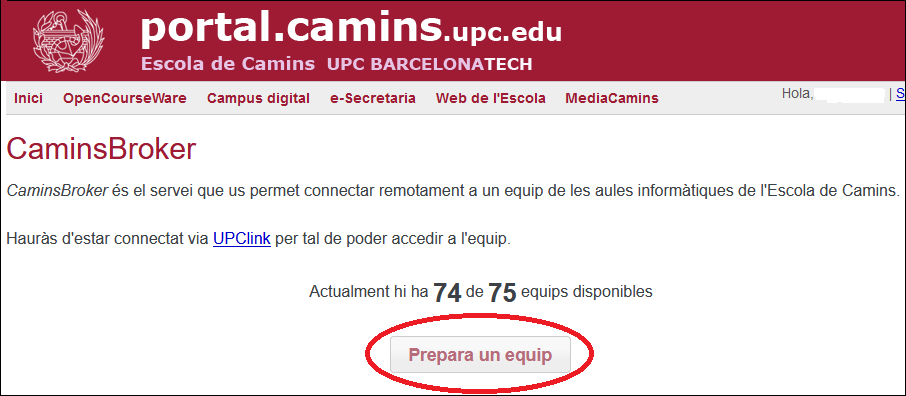
4. Once the computer is ready, the web will return an RDP file which you must open with your Remote Desktop software (if your browser does not open the application automatically, you will have to go to the RDP file that is downloaded, right-click> Open with> Remote Desktop).

5. Ignore the security alerts by pressing the «Connect» button.
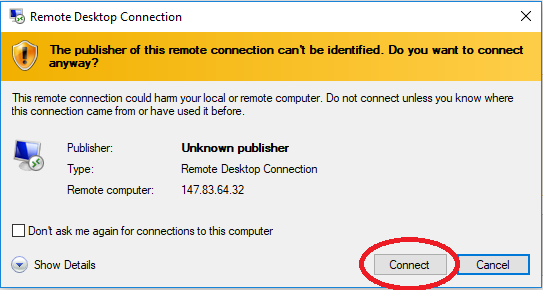
6. The connection to the computer is done with the default user (caminstech) and without any password. All you have to do is press the OK button.
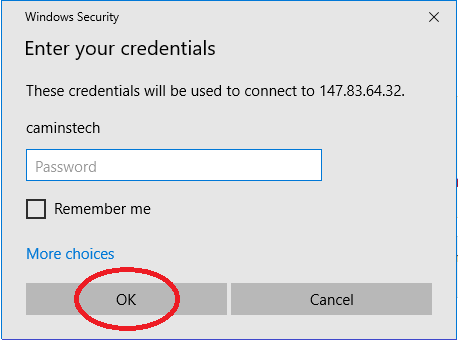
7. From here you will have access to the classroom equipment. You will need to authenticate with your UPC username / password as you normally do in the classroom.
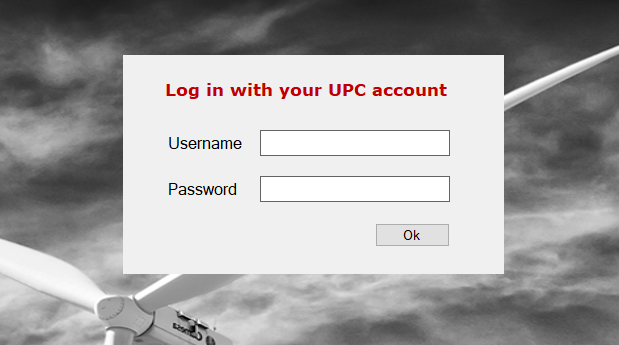
Please note that:
- You must save your documents to your personal network drive (P:). Any documents stored outside of this unit will be deleted when the computer is turned off.
- When you have finished working with your computer, turn it off as usual: Windows button> Power> Shut down
- Note that closing the Remote Desktop window will automatically shut down the computer within 10 minutes.
What software is available in the CaminsBROKER service?
The CaminsBROKER service allows you to connect to the equipment in the computer rooms. Therefore, you have all the software you usually find in the classrooms.
You can consult it in this link: educational software installed in the classrooms.
Can I install software in a CaminsBROKER session?
Yes, but only if the installation does NOT require a computer restart in order to take effect, since the installation is lost when restarting a remote computer.
Where can I save my documents in a CaminsBROKER session?
The CaminsBROKER environment is the same as that of the computer rooms. Therefore, you have your personal classroom networking unit P:, where you can save your documents.
Remember that any documents that haven’t been saved on this unit will be deleted once you log out.
How many CaminsBROKER sessions can I start?
The CaminsBROKER service allows you to have only one computer assigned.
My CaminsBROKER session runs very slowly. What's going on?
Access to the CaminsBROKER service requires an internet connection with a minimum download speed of 100 Mbps.
If you access the service with a lower connection, your computer will be unable to receive the remote desktop fast enough. This will result in keyboard and mouse issues, delayed window display, and may even cause your session to crash.
I have not found the solution to my problem in these FAQ. What do I do?
Contact CaminsTECH and tell us your problem.